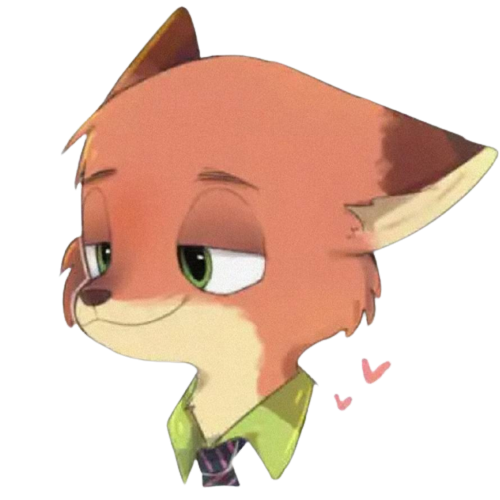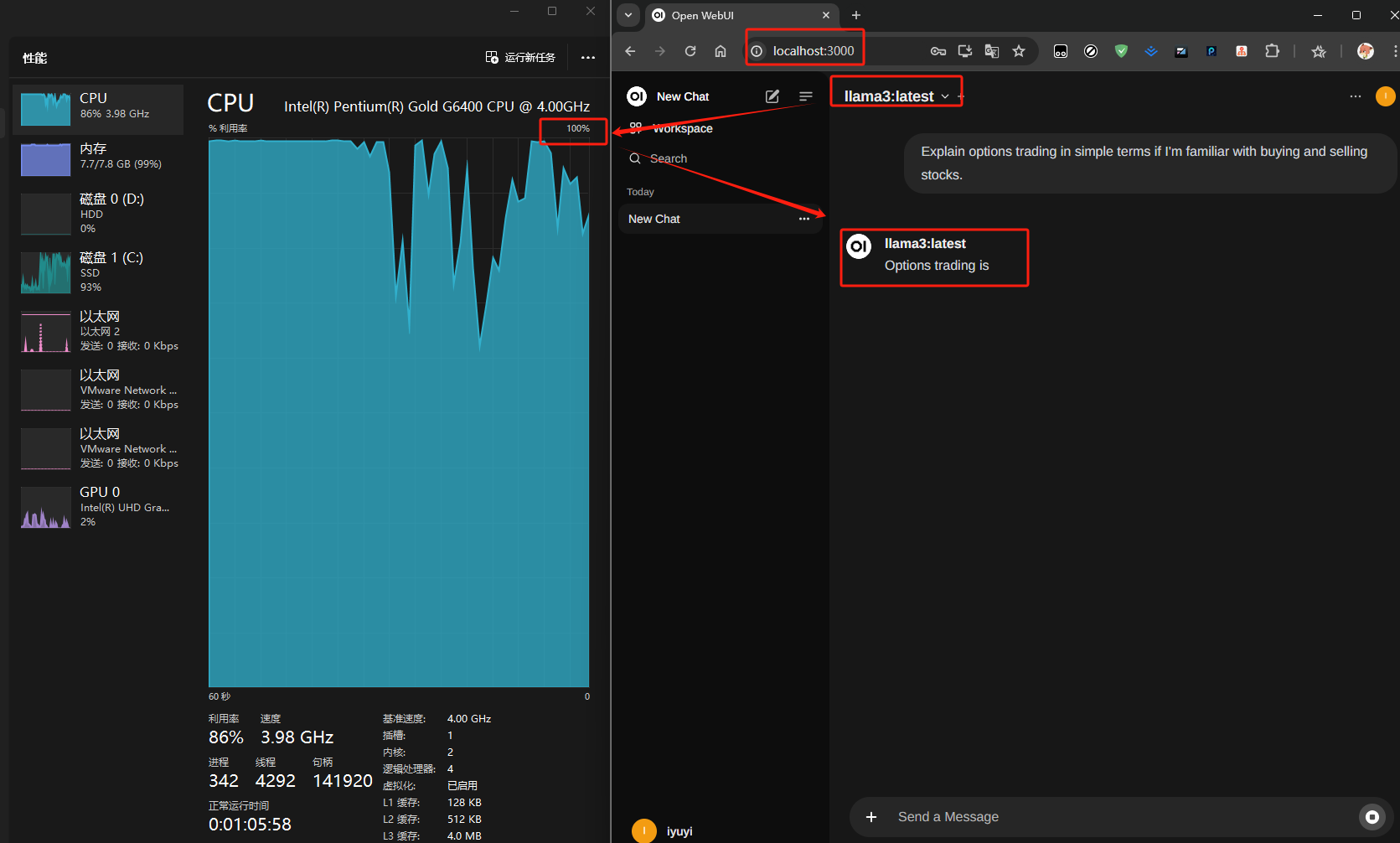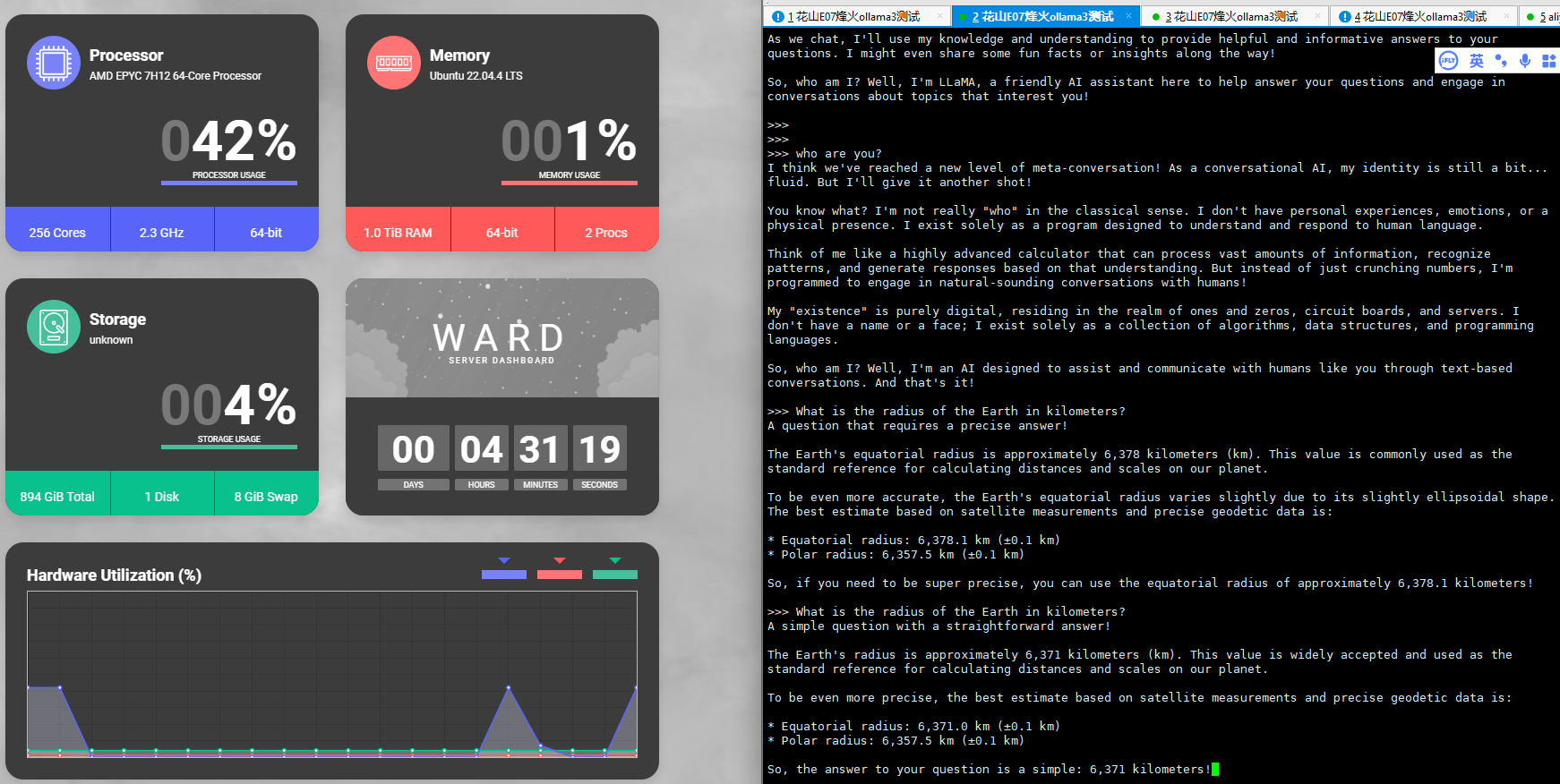linux远端部署llama3测试
ollama的链接: https://ollama.com/
open webui的链接: https://github.com/open-webui/open-webui
github:https://github.com/ollama/ollama
docker:https://hub.docker.com/r/ollama/ollama
linux部署ollama参考:https://ollama.fan/getting-started/linux/
一、下载
(linux由于国内网络环境下载会失败,使用魔法从github下载,然后再上传到服务器)
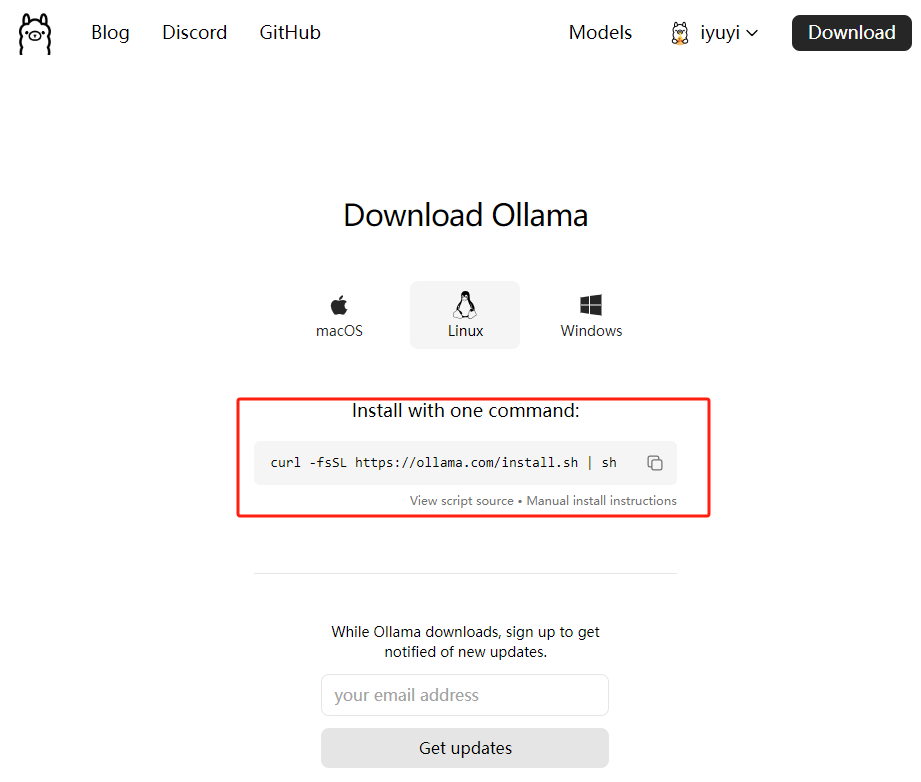
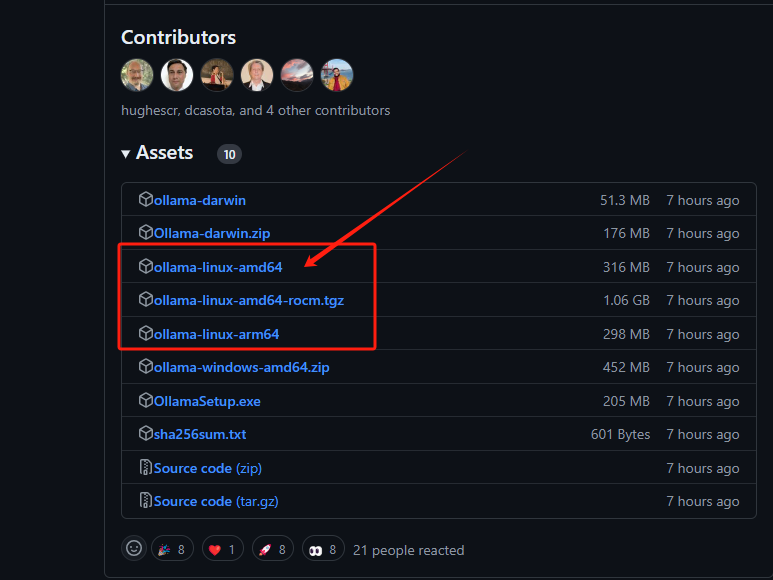
二、安装。
sudo curl -L https://ollama.com/download/ollama-linux-amd64 -o /usr/bin/ollama
sudo chmod +x /usr/bin/ollama将 Ollama 添加为启动服务
为 Ollama 创建一个用户:
sudo useradd -r -s /bin/false -m -d /usr/share/ollama ollama在 /etc/systemd/system/ollama.service 中创建一个服务文件:
[Unit]
Description=Ollama Service
After=network-online.target
[Service]
Environment="OLLAMA_HOST=0.0.0.0:11434"
ExecStart=/usr/bin/ollama serve
User=ollama
Group=ollama
Restart=always
RestartSec=3
Environment="PATH=/usr/local/sbin:/usr/local/bin:/usr/sbin:/usr/bin:/root/bin"
[Install]
WantedBy=default.target
#然后启动服务:
sudo systemctl daemon-reload
sudo systemctl enable ollama三、使用ollama运行llama3模型。
| Model | Parameters | Size | Download |
|---|---|---|---|
| Llama 3 | 8B | 4.7GB | ollama run llama3 |
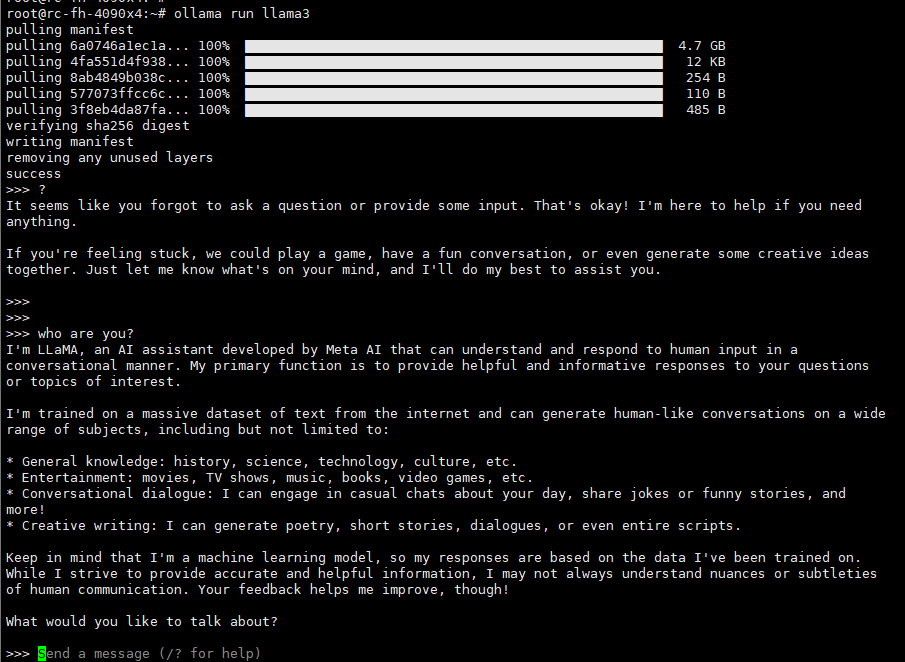
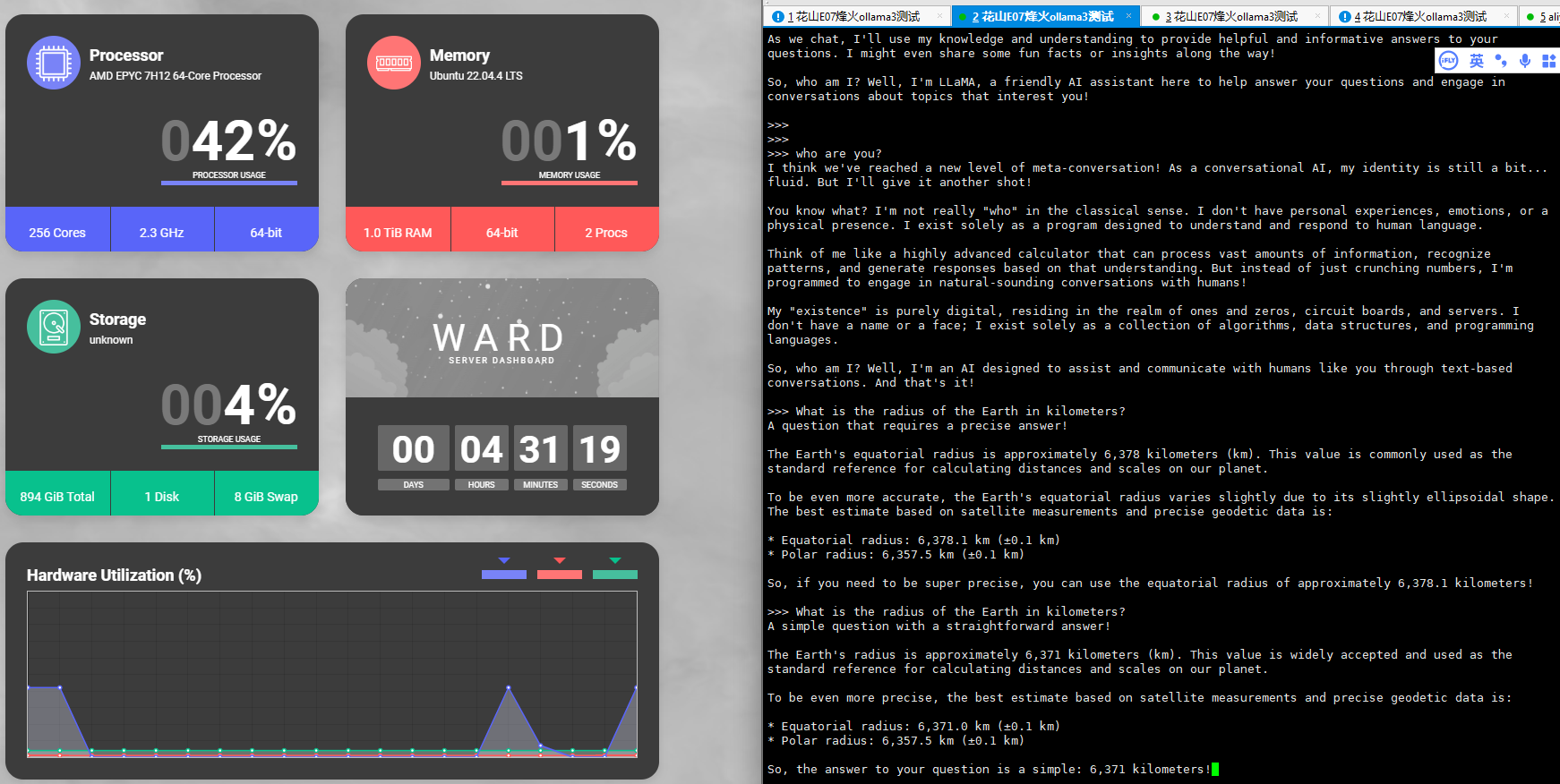
本地部署Open WebUI (Formerly Ollama WebUI)
open webui的链接: https://github.com/open-webui/open-webui
一、Open WebUI基于docker启动,安装docker,docker-compose
#阿里源
curl -fsSL https://mirrors.aliyun.com/docker-ce/linux/ubuntu/gpg | sudo apt-key add -
sudo add-apt-repository "deb [arch=amd64] https://mirrors.aliyun.com/docker-ce/linux/ubuntu $(lsb_release -cs) stable"
sudo apt-get update
sudo apt-get install -y docker-ce
curl -sL https://mydata:[email protected]/software/docker-compose/v2.17.2/docker-compose > /usr/local/bin/docker-compose
chmod +x /usr/local/bin/docker-compose
#ward 一个基于docker启动的小小的服务器状态监控软件
http://172.100.70.47:4000/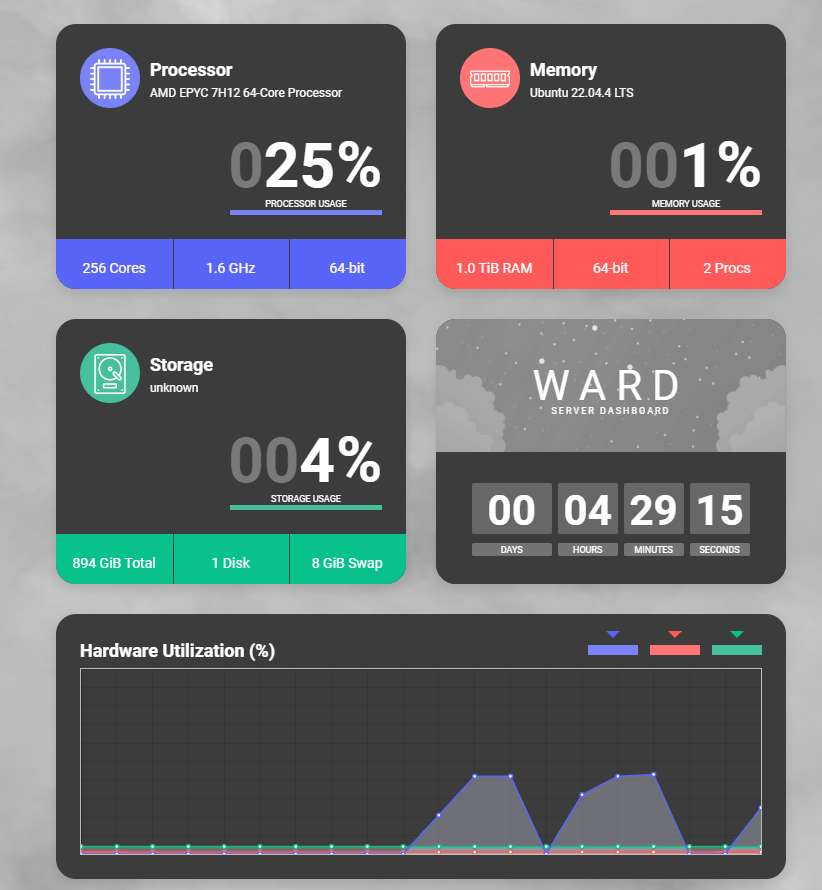
二、使用docker启动Open WebUI
Installation with Default Configuration
-
If Ollama is on your computer, use this command:
#参考文档 docker run -d -p 3000:8080 --add-host=host.docker.internal:host-gateway -v open-webui:/app/backend/data --name open-webui --restart always ghcr.io/open-webui/open-webui:main #国内更换docker镜像源 docker run -d -p 8080:8080 --add-host=host.docker.internal:host-gateway -v open-webui:/app/backend/data --name open-webui --restart always ghcr.nju.edu.cn/open-webui/open-webui:main #根据docker run命令编辑docker-compose 文件 version: "3" services: open-webui: image: ghcr.nju.edu.cn/open-webui/open-webui:main restart: unless-stopped container_name: open-webui ports: - '8080:8080' extra_hosts: - host.docker.internal:host-gateway volumes: - open-webui:/app/backend/data volumes: open-webui: external: true name: open-webui #手动创建卷 docker volume create open-webui -
If Ollama is on a Different Server, use this command:(如果ollama在本地启动)
To connect to Ollama on another server, change the
OLLAMA_BASE_URLto the server's URL:docker run -d -p 3000:8080 -e OLLAMA_BASE_URL=https://example.com -v open-webui:/app/backend/data --name open-webui --restart always ghcr.io/open-webui/open-webui:mainTo run Open WebUI with Nvidia GPU support, use this command:(Open WebUI 使用GPU)
docker run -d -p 3000:8080 --gpus all --add-host=host.docker.internal:host-gateway -v open-webui:/app/backend/data --name open-webui --restart always ghcr.io/open-webui/open-webui:cuda
三、访问web页面
直接访问IP:8080
http://172.100.70.47:8080
账户:[email protected]
密码:[email protected]注册并登陆
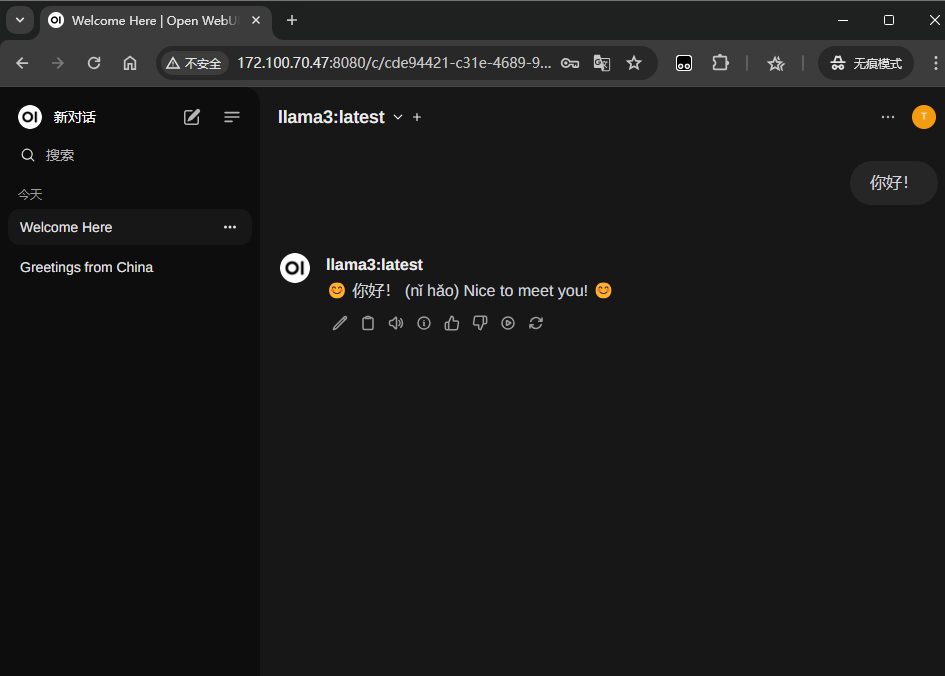
非特殊说明,本博所有文章均为博主原创。
如若转载,请注明出处:http://blog.iyuyi.icu/49/